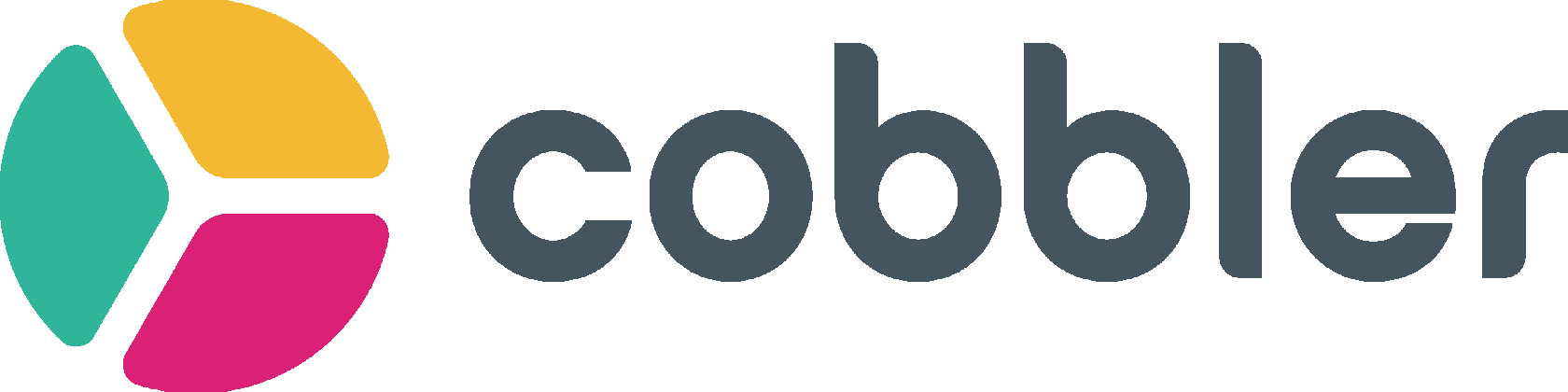How to create a Netsuite saved search
The fastest, most common way to integrate your Cobbler account with Netsuite is through a saved search. Saved searches are a great way to export information from NetSuite to either Cobbler or another system. Saved Searches can export data across many different objects within NetSuite and pull it all together in one flat file.
If you're building a saved search for Cobbler, check out the fields that you'll need here.
How to set up a saved search in Netsuite
If you're building a saved search for Cobbler, check out the fields that you'll need here.
How to set up a saved search in Netsuite

1. Login to NetSuite and navigate to "Reports" and then "New Search".
2. You next need to select an object that you will run the search on. For Cobbler, you'll typically use the "Transactions" object because it will contain all of your GL entries. Note: you can pull in information from other objects in the search. For instance, if I run a report on transactions, I can still pull in relevant information from vendors, etc. More on that below.
3. Select "Used Advanced Search" check box. This interface is the easiest to use when creating your search.
2. You next need to select an object that you will run the search on. For Cobbler, you'll typically use the "Transactions" object because it will contain all of your GL entries. Note: you can pull in information from other objects in the search. For instance, if I run a report on transactions, I can still pull in relevant information from vendors, etc. More on that below.
3. Select "Used Advanced Search" check box. This interface is the easiest to use when creating your search.
4. Notice that there are two areas within the search "Criteria" and "Results". Criteria is where you will specify the conditions for the transactions or other records that you wish to return. The results area will specify the columns that you want to return for each record that you find.
5. Start by adding your criteria in the "Filter" area of the "Criteria" page. Note: you can add criteria for pretty much any field that you wish. Most commonly, you may need to add a filter to specify transaction dates, specify the type of transaction (Journal Entry, Bill, Invoice, etc), or specify a particular department or subsidiary.

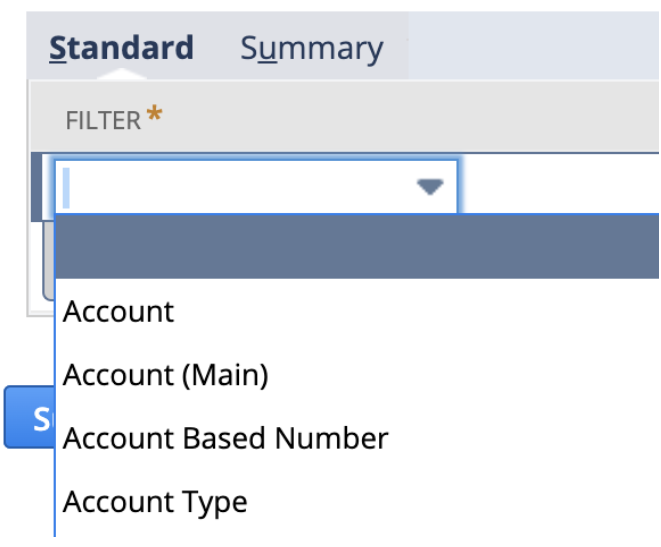
6. Next, click on the "Results" tab to view and customize the column layout. You'll see a number of columns added by default. If you want to delete them, you can click on the line (like below), and then click "Remove".

You can add additional columns by scrolling to the bottom of the list and selecting the column you want to add. A new row with the column data will appear on your grid.

For your integration with Cobbler, you'll need a few specific fields. Check out what they are here.